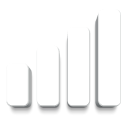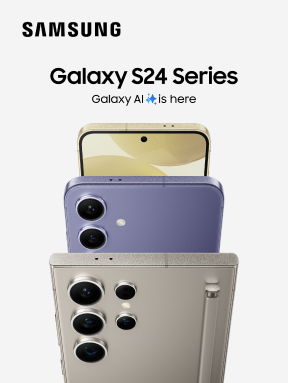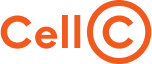General
Can I choose my Wi-Fi Calling preferences?
- Some Android handsets allows you the options of customising the Wi-Fi Calling preferences as indicated below. These options are found by selecting the Settings menu and the More icon on your handset. Handsets without the Wi-Fi Calling preference options will automatically connect to the Wi-Fi Calling service provided you are connected to a Wi-Fi network.
Huawei
- The current supported Huawei handsets are below:
- Huawei P9
- Huawei P10
- Huawei P10 Lite
- Huawei P20 Lite
- Huawei P20
- Huawei P20 Pro
- Huawei Mate 10 Pro
- Huawei Mate 20 Lite
- Huawei Mate 20 Pro
- Huawei Psmart 2019
- Huawei Y7_2019
- Huawei Y6_2019
- Huawei P30
- Huawei P30 Pro
- Huawei P30 Lite
- Huawei P Smart 2018
- Huawei Y9 Prime 2019
- Huawei Nova 5T
- Huawei Y9S
- Huawei Y7p_2020_ART-L29_DS
- Huawei P40 Lite_JNYLX1_DS
- Huawei Y8S_YKM-LX1_DS
- Huawei P40 Pro_ELS-N29_DS
- Huawei P40 _FRO-NX9_DS
How do I enable Wi-Fi Calling on my Huawei devices?
- Connect to a Wi-Fi network. By default Wi-Fi Calling should be enabled automatically or go to Settings-> Wireless & networks-> Mobile network-> Select Wi-Fi Calling-> Enable switch next to Wi-Fi Calling.
- OR
- Go to your Dialler, Select More (3 vertical dots in top right hand corner) -> Settings ->Scroll down to Wi-Fi Calling and enable the Wi-Fi Calling Switch.
How do I disable Wi-Fi Calling on my Huawei devices?
- Go to Settings-> Wireless & networks-> Mobile network-> Select Wi-Fi Calling-> disable switch next to Wi-Fi Calling.
- OR
- Go to your Dialler, Select (3 vertical dots in top right hand corner) -> Settings ->Scroll down to Wi-Fi Calling and disable the Wi-Fi Calling Switch.
How do I know I am making a Wi-Fi call on my Huawei device?
- When your handset is connected to a Wi-Fi network, it will automatically try to register with the network for Wi-Fi Calling. Once the registration is successfully completed, you will see "VoWiFi" icon in the status bar on the top of your handset screen. You will also see the Wi-Fi Calling icon displayed in the dialler (in place of your regular calling icon) when making a call.
What versions of software are required?
- Go to Settings->select System-> select About Phone -> scroll to Build Version which should be
-
|
Make
|
Model
|
Software Version
|
|
Huawei
|
P9
|
EVA-L19C185B403
|
|
Huawei
|
P10
|
9.0.1.252 (C185E3R1P9)
|
|
Huawei
|
P10 Lite
|
WAS-LXA 8.0.0.360 (C185)
|
|
Huawei
|
P20 Lite_DS_ANE-LX1
|
9.1.0.246(C185E4R1P8)
|
|
Huawei
|
P20
|
9.1.0.311 (C185E2R1P12)
|
|
Huawei
|
P20 Pro
|
9.1.0.311 (C185E4R1P11)
|
|
Huawei
|
Mate 10 Pro
|
9.1.0.300 (C185E2R1P13)
|
|
Huawei
|
Mate 20 Lite
|
9.1.0.259 (C185E15R1P2)
|
|
Huawei
|
Mate 20 Pro
|
9.1.0.310(C185E10R2P1)
|
|
Huawei
|
Psmart 2019
|
10.0.0.167(C185E3R4P1)
|
|
Huawei
|
Y7_2018
|
LDN-L21 8.0.0.159 ( C185)
|
|
Huawei
|
Y7_2019
|
DUB-LX1 8.2.0.157 (C185)
|
|
Huawei
|
Y6_2019
|
9.1.0.234 ( C185E5R4P1)
|
|
Huawei
|
Y5_2019_DS (AMN-LX2)
|
9.1.0.202 (C185E2R3P1)
|
|
Huawei
|
P30
|
10.0.0.178 (C185E4R7P1)
|
|
Huawei
|
P30 Pro
|
10.0.0.178 (C185E8R5P1)
|
|
Huawei
|
P30 Lite
|
10.0.0.168(C185E3R4P1)
|
|
Huawei
|
P Smart_DS_FIG-LA1
|
9.1.0.122 ( C185E6R1P5)
|
|
Huawei
|
Y9 Prime 2019 (STK-L22)
|
10.0.0.185(C185E2R5P1)
|
|
Huawei
|
Nova 5T_YAL-L21
|
10.0.0.186 (C185E3R3P1)
|
|
Huawei
|
Y9S_STK-L21_DS
|
10.0.0.191(C185E3R3P1)
|
|
Huawei
|
Y7p_2020_ART-L29_DS
|
9.1.1.153(C185E3R2P2)
|
|
Huawei
|
P40 Lite_JNYLX1_DS
|
10.0.1.117(C185E2R2P1)
|
|
Huawei
|
Y8S_YKM-LX1_DS
|
9.1.0.266(C185E1R1P2)
|
|
Huawei
|
P40 Pro_ELS-N29_DS
|
10.1.0.114(C185E7R3P1)
|
|
Huawei
|
P40 _FRO-NX9_DS
|
10.1.0.114(C185E7R3P1)
|
How do I update to the Wi-Fi Calling software?
- Ensure that your device is connected to a strong Wi-Fi network. On the device, go to Settings -> select System, select Software update -> select Check for Updates -> Download and install the update.
How do I disable roaming before travelling overseas?
- Go to Settings-> select Wireless & networks -> select Mobile networks ->Disable Data Roaming.
Samsung
- The current supported Samsung handsets are below:
- Samsung S6 EDGE
- Samsung S6
- Samsung S7 EDGE
- Samsung S7
- Samsung S8
- Samsung S8+
- Samsung J5
- Samsung A3 (2017)
- Samsung A5 (2017)
- Samsung A7 (2017)
- Samsung A3 (2016)
- Samsung J7 Prime
- Samsung Grand Prime Plus
- Samsung J5 Prime
- Samsung J7 Pro
- Samsung Note 8
- Samsung A8 (A530F)
- Samsung Grand Prime Pro (J250F)
- Samsung S9
- Samsung S9+
- Samsung J7 Duo ( J720F)
- Samsung A6+ (A605F)
- Samsung J4 (J400F)
- Samsung J6 ( J600F)
- Samsung J8 (J810F)
- Samsung Note 9 (N960F)
- Samsung A7_2018_( A750F)
- Samsung J4 Plus_(J415F)
- Samsung J6 Plus (J610F)
- Samsung A9_2018 (A920F)
- Samsung J4 Core (SM-J410F/DS)
- Samsung J2 Core (SM-J260F/DS)
- Samsung S10 (G973F)
- Samsung S10 Plus (G975F)
- Samsung S10e (G970F)
- Samsung A50 (A505F)
- Samsung A30 (A305F)
- Samsung A10 ( A105F)
- Samsung A20 (A205F)
- Samsung A2 Core ( A260F)
- Samsung A70 ( A705FN)
- Samsung Fold ( F900F)
- Samsung Note 10 (N970F)
- Samsung Note 10 Plus (N975F)
- Samsung A10s (A107F)
- Samsung A30s (A307F)
- Samsung A51_(A515F)
- Samsung Galaxy Fold Z_F700F_DS
- Samsung A01_SM-A015F_DS
- Samsung Note 10 Lite_ (SM-N770F/DS)
- Samsung Galaxy A71_ (SM-A715F_DS)
- Samsung S20_G980F_DS
- Samsung S20+_G985F_DS
- Samsung S20 Ultra_G988F_DS
How do I enable Wi-Fi Calling on my Samsung device?
-
Connect to a Wi-Fi network. By default Wi-Fi Calling should be enabled automatically. Follow the below steps in order to enable your Samsung for Wi-Fi Calling:
Step 1: Wi-Fi calling will only work if "Location" is enabled on the device. For dual sim devices , the SIM slot requires data to be enabled for that SIM. Note, there is no data charges associated to Wi-Fi calling when the SIM is enabled for data
Step 2: Ensure that you have the latest software version. Dial *#1234#. Below are the software versions supported for WI-FI calling.
|
Make
|
Model
|
Software Version
|
|
Samsung
|
S6 EDGE
|
AP: G925FXXU6ESA1CP: G925FXXU6ERL2 CSC: G925FOJV6ESB1
|
|
Samsung
|
S6
|
AP: G920FXXU6ESA1 CP: G920FXXU6ERL2 CSC:G920FOJV6ESB1
|
|
Samsung
|
S7 EDGE
|
AP: G935FXXS7ESL6 CP: G935FXXS7ESL4 CSC:G935FOJV7ESL6
|
|
Samsung
|
S7
|
AP: G930FXXS7ESL6 CP: G930FXXS7ESL4 CSC:G930FOJV6ESH6
|
|
Samsung
|
S8
|
AP: G950FXXU6DSK9 CP: G950FXXU6DSK5 CSC: G950FOXM6DSK9
|
|
Samsung
|
S8+
|
AP: G955FXXU6DSK9 CP: G955FXXU6DSK5 CSC: G955FOXM6DSK9
|
|
Samsung
|
J5
|
AP: J500FXXU1BSC1 CP: J500FXXU1BRL1 CSC:J500FOJV1BSB1
|
|
Samsung
|
A3 (2017)
|
AP: A320FXXS5CSK2 CP: A320FOJV5CSK2 CSC: A320FXXS5CSI2
|
|
Samsung
|
A5 (2017)
|
AP: A520FXXSCCSKG CP: A520FOJVCCSK1 CSC: A520FXXSCCSK2
|
|
Samsung
|
A7 (2017)
|
AP: A720FXXU9CSK3 CP: A720FXXU9CSJ3 CSC: A720FOJV9CSK3
|
|
Samsung
|
A3 (2016)
|
AP: A310FXXU4CRD2 CP: A310FXXU4CRA1 CSC: A310FOJV4CRC1
|
|
Samsung
|
J7 Prime
|
AP: G610FDDU1CRJ4 CP: G610FDDU1CRJ1 CSC:G610FOJV1CRJ3
|
|
Samsung
|
Grand Prime Plus (G532F)
|
AP: G532FXWU1AQG4 CP: G532FXXU1AQB3CSC:G532FXFA1AQG4
|
|
Samsung
|
J5 Prime (G570F)
|
AP: G570FXXU2CSL3 CP: G570FXXU1CRH8 CSC: G570FOJV2CSL1
|
|
Samsung
|
J7 Pro
|
AP: J730FXWU4CSF5 CP:J730FXXU4CSED CSC:J730FOJV4CSEI
|
|
Samsung
|
Note 8
|
AP: N950FXXU7DSJ1CP: N950FXXU7DSJ1 CSC: N950FOXM7DSJ1
|
|
Samsung
|
A8 (A530F)
|
AP: A530FXXU8CSK4 CP: A530FXXU8CSK3 CSC: A530FOJM8CSK2
|
|
Samsung
|
Grand Prime Pro (J250F)
|
AP: J250FXXU2ASK1 CP: J250FXXU2ASK1 CSC: J250FOJV2ASK1
|
|
Samsung
|
S9
|
AP: G960FXXU7DTAA CP: G960FXXU7DTA3 CSC: G960FOXM7DTAC
|
|
Samsung
|
S9+
|
AP: G965FXXU7DTAA CP: G965FXXU7DTA3 CSC: G965FOXM7DTAC
|
|
Samsung
|
J7 Duo ( J720F)
|
AP: J720FDDS5BSL1 CP:J720FXXS5BSL2 CSC: J720FOJM5BSL1
|
|
Samsung
|
A6+ (A605F)
|
AP: A605FJXS4BSJ1 CP: A605FNXXS4BSH1 CSC: A605FOJM4BSG1
|
|
Samsung
|
J4 (J400F)
|
AP: J400FXXS5BTA1 CP: J400FXXS5BTA1 CSC: J400FOJM5BTA1
|
|
Samsung
|
J6 ( J600F)
|
AP:J600FXXU6BSK6 CP: J600FXXU6BSK6 CSC: J600FOJM6BSK6
|
|
Samsung
|
J8 (J810F)
|
AP: J810FJXU4BSL1 CP:J810FXXU4BSL2 CSC:J810FOJM4BSL1
|
|
Samsung
|
Note 9 (N960F)
|
AP: N960FXXS3CSI5 CP: N960FXXS3CSI5 CSC: N960FOXM3CSI1
|
|
Samsung
|
A7_2018_( A750F)
|
AP: A750FXXU3BSL1 CP: A750FNXXU3BSK4 CSC: A750FOJM3BSL1
|
|
Samsung
|
J4 Plus_(J415F)
|
AP: J415FXXU5BSL3 CP: J415FXXU5BSL2CSC: J415FOJM5BSL3
|
|
Samsung
|
J6 Plus (J610F)
|
AP:J610FXXU4BTA1 CP: J610FXXU4BTA1 CSC: J610FOJM4BTA1
|
|
Samsung
|
A9_2018 (A920F)
|
AP:A920FXXU3BSLA CP:A920FXXU3BSLA CSC: A920FOJM3BSLB
|
|
Samsung
|
J4 Core (SM-J410F/DS)
|
AP: J410FXXS2ASI2 CP: J410FXXS2ASI1 CSC: J410FOJM2ASF1
|
|
Samsung
|
J2 Core (SM-J260F)
|
AP:J260FXXS4ASI2 CP: J260FXXS4ASI2 CSC: J260FOJM4ASI2
|
|
Samsung
|
S10 (G973F)
|
AP: G973FXXS3ASJG CP: G973FXXS3ASJA CSC:G973FOXM3ASJD
|
|
Samsung
|
S10 Plus (G975F)
|
AP: G975FXXS3ASJG CP: G975FXXS3ASJA CSC: G975FOXM3ASJD
|
|
Samsung
|
S10e (G970F)
|
AP: G970FXXS3ASJG CP: G970FXXS3ASJA CSC: G970FOXM3ASJD
|
|
Samsung
|
A50 (A505F)
|
AP: A505FDDS4ATA1 CP: A505FXXS4ATA1 CSC: A505FOJM4ATA1
|
|
Samsung
|
A30 (A305F)
|
AP: A305FDDU4ATA2 CP: A305FXXU4ATA1 CSC: A305FOJM4ATA1
|
|
Samsung
|
A10 ( A105F)
|
AP: A105FDDU3ASL2 CP: A105FDDU3ASL1 CSC: A105FOJM3ASL1
|
|
Samsung
|
A20 (A205F)
|
AP: A205FXXU7ATB2 CP: A205FDDU7ATB2 CSC: A205FOJM7ATB1
|
|
Samsung
|
A2 Core ( A260F)
|
AP:A260FXXU3ASI5 CP: A260FJVU3ASI1 CSC: A260FOJM3ASI5
|
|
Samsung
|
A70 ( A705FN)
|
AP:A705FNXXU5ASL4 CP: A705FNXXU5ASL4 CSC: A705FNOJM5ASL4
|
|
Samsung
|
Fold ( F900F)
|
AP:F900FXXS3ATA3 CP: F900FXXS3ATA3 CSC: F900FOXM3ATA3
|
|
Samsung
|
A80 ( A805F)
|
AP: A805FXXU4ATA5 CP: A805FXXU4ATA5 CSC: A805FOJM4ATA5
|
|
Samsung
|
Note 10 (N970F)
|
AP:N970FXXU1BSL7 CP: N970FXXU1BSL4 CSC: N970FOXM1BSL9
|
|
Samsung
|
Note 10 Plus (N975F)
|
AP: N975FXXU1BSL7 CP: N975FXXU1BSL4 CSC: N975FOXM1BSL9
|
|
Samsung
|
A10s_(SM-A107F/DS)
|
AP: A107FXXU5ATA9CP: A107FXXU5ATA8 CSC: A107FOJM5ATA9
|
|
Samsung
|
A30s_DS (SM-A307F)
|
AP: A307FNXXU2ASL1 CP: A307FNXXU2ASL1 CSC: A307FNOJM2ASL1
|
|
Samsung
|
A51_SM-A515F_DS
|
AP: A515FXXU2ATA8 CP: A515FXXU2ATA8 CSC: A515FOJM2ATB1
|
|
Samsung
|
Galaxy Fold Z_F700F_DS
|
AP: F700FXXU1ATB6 CP: F700FXXU1ATB6 CSC: F700FOXM1ATB6
|
|
Samsung
|
A01_SM-A015F_DS
|
AP: A015FXXU2ATB5 CP: A015FXXU2ATB5 CSC: A015FOJM2ATB5
|
|
Samsung
|
Note 10 Lite_ (SM-N770F/DS)
|
AP: N770FXXU1ATA1 CP: N770FXXU1ATA1 CSC: N770FOJM1ATA5
|
|
Samsung
|
Galaxy A71_ (SM-A715F_DS)
|
AP: A715FXXU1ATA1 CP: A715FXXU1ASLN CSC: A715FOJM1ATA2
|
|
Samsung
|
S20_G980F_DS
|
AP: G980FXXU1ATBM CP: G980FXXU1ATBM CSC: G980FOXM1ATBM
|
|
Samsung
|
S20+_G985F_DS
|
AP: G985FXXU1ATBM CP: G985FXXU1ATBM CSC: G985FOXM1ATBM
|
|
Samsung
|
S20 Ultra_G988F_DS
|
AP: G988FXXU1ATBM CP: G988FXXU1ATBM CSC: G988FOXM1ATBM
|
Step 3: You can update the device to the latest software by:
- Using your own data - this will be charged unless you have in bundle value available.
- Wi-Fi - by connecting to a Wi-Fi Hotspot.
- Via Samsung Smart Switch Application on PC which needs to be connected to the internet.
Using your own data Go to Settings -> Select Software update-> Select Download updates manually. The new software will be picked up.
Using Wi-Fi Ensure your Wi-Fi is enabled. Go to Settings -> Select About -> Select Download updates manually. The new software will be picked up. Install and thereafter reboot the device.
Via Samsung Smart Switch Click on the link below and install Samsung Smart Switch onto your PC.
www.samsung.com/za/support/smartswitch/. Connect your Samsung device via USB to the PC and open the Smart Switch Application. New software update will be picked up by the device. Follow the instructions of the application and install update.
Step 4: Go to your Dialler, Select More (3 vertical dots in top right hand corner) -> select Settings ->scroll down to Wi-Fi Calling and enable switch
Or
On some devices, the WIFI calling icon option is present in the dropdown menu, simply enable from this menu.
Step 5: Once Wi-Fi Calling is enabled, the icon will show next to the Wi-Fi signal. Note: When on a Wi-Fi call, it is normal for the device to display no signal bars.
Step 6 : In the event that Wi-Fi signal is poor and calls are being interrupted, it is easy to disable Wi-Fi Calling. Go to your Dialler, Select More (3 vertical dots in top right hand corner) -> select Settings ->scroll down to Wi-Fi Calling and disable switch or on some devices, the WIFI calling icon option is present in the dropdown menu, simply disable from this menu.
How do I know I am making a Wi-Fi Call on my Samsung device?
- When your handset is connected to a Wi-Fi network, it will automatically try to register with the network for Wi-Fi Calling. Once the registration is successfully completed, you will see the Wi-Fi Calling icon in the status bar on the top of your handset screen. You will also see the Wi-Fi Calling icon displayed in the dialler (in place of your regular calling icon) when making a call. Note that the cellular signal bars will disappear during a Wi-Fi call.
What version of software is required?
- Refer to point 2, step 1 under Samsung.
How do I disable roaming before travelling overseas?
- Go to Settings -> select Connections -> select Mobile network. Ensure that Data Roaming is off.
How do I disable Wi-Fi Calling?
Go to your Dialler, Select More (3 vertical dots in top right hand corner) -> select Settings ->scroll down to Wi-Fi Calling and disable switch
Or
On some devices, the WIFI calling icon option is present in the dropdown menu, simply disable from this menu.
LG
- Current supported devices are below:
- LG G5
- LG Stylus 2
- LG Stylus 3
- LG G6
- LG K10 2017
- LG Q6
- LG K11
- LG Q7
- LG QStylus+ (LMQ710ZA)
- LG K40_(LMX420ZM)
- LG G8s ThinQ_LMG810EA
- LG Q60_LMX525ZA)
- LG K40S (LMX430ZM)
- LG LG G8x Thin Q_LM-G850EM
How do I enable Wi-Fi Calling on my LG device?
Connect to a Wi-Fi network. Follow the below steps in order to enable your LG devices for Wi-Fi Calling:
Step 1
- Check that you have the latest version of software. Select Settings -> Select General Tab on top right -> Select About phone -> Select Software info -> Check software version.
- Wi-Fi calling software versions for the device are as follows:
|
Make
|
Model
|
SW Version
|
|
LG
|
G5_H850
|
V20j-ZAF-XX
|
|
LG
|
Stylus 2_K520K
|
V20e-ZAF-XX
|
|
LG
|
Stylus 3_M400Y
|
V10f-ZAF-XX
|
|
LG
|
G6_H870
|
V30c-ZAF-XX
|
|
LG
|
K10_2017_M250Y
|
V10e-ZAF-XX
|
|
LG
|
Q6_M700Y
|
V20b-ZAF-XX
|
|
LG
|
K11
|
V10c-ZAF-XX
|
|
LG
|
Q7_LM-Q610ZM
|
V20a-ZAF-XX
|
|
LG
|
QStylus+ (LMQ710ZA)
|
V10e-ZAF-XX
|
|
LG
|
K40_LMX420ZM
|
V20b-ZAF-XX
|
|
LG
|
G8s ThinQ_LMG810EA
|
V10c-ZAF-XX
|
|
LG
|
Q60_LMX525ZA
|
V10c-ZAF-XX
|
|
LG
|
K40S (LMX430ZM)
|
V10a-ZAF-XX
|
|
LG
|
LG G8x Thin Q_LM-G850EM
|
LM-G850EM-V10a-ZAF
|
- If you don't have the latest software version, follow step 2
- By default Wi-Fi Calling should be enabled automatically else, go to Dialler -> Select More ( 3 vertical dots to the top right hand side of screen) , Select Call settings, Wi-Fi Calling can be switch on.
Step 2: You can update the device to the latest software by:
- Using your own Data - this will be charged unless you have in bundle value available
- Wi-Fi - By connecting to a Wi-Fi Hotspot
- Via LG Bridge Application on PC which needs to be connected to the internet.
Using your own data
Select Settings -> Select General Tab on top right ->Select About phone -> Select Update Centre -> Select Software update-> Select Check now for update
Using Wi-Fi
Ensure your Wi-Fi is enabled. Select Settings -> Select General Tab on top right ->Select About phone -> Select Update Centre -> Select Software update-> Select Check now for update. The new software will be picked up. Install and thereafter reboot the device.
Using the LG Bridge Application
How do I disable Wi-Fi Calling on my LG device?
- Go to the Dialler -> select More (3 vertical dots to the top right hand side of screen), select Call settings, Wi-Fi Calling can be switched off.
How do I know that I am making a Wi-Fi Call on my LG device?
- When your handset is connected to a Wi-Fi network, it will automatically try to register with the network for Wi-Fi Calling. Once the registration is successfully completed, you will see the Wi-Fi Calling icon in the status bar at the top of your screen. You will also see the Wi-Fi Calling icon displayed in the dialler (in place of your regular calling icon) when making a call.
How do I disable roaming before I go overseas?
- Select Settings -> select Network tab -> select Mobile Networks. Please ensure that data roaming is turned off.
ZTE
Current supported devices are below
How do I enable Wi-Fi Calling on my ZTE device?
- Connect to a Wi-Fi network. By default Wi-Fi Calling should be enabled automatically else, go to Settings->Select More-> Enable switch next to Wi-Fi Calling.
How to I disable Wi-Fi Calling on my ZTE device?
- Go to Settings->Select More-> Disable switch next to Wi-Fi Calling.
How do I know I am making a Wi-Fi Call on my ZTE device?
- When your handset is connected to a Wi-Fi network, it will automatically try to register with the network for Wi-Fi Calling. Once the registration is successfully completed, you will see the Wi-Fi Calling icon in the status bar on the top of your handset screen. You will also see the Wi-Fi Calling icon displayed in the dialler (in place of your regular calling icon) when making a call. Note that the cellular signal bars will disappear during a Wi-Fi call.
What version of software is required?
- Go to Settings -> select About Phone -> scroll to Custom Build Version which should be :
-
|
Make
|
Model
|
Software Version
|
|
ZTE
|
A612 Empire 8
|
CLL_ZA_EMPIRE_E8_V5.0
|
How do I disable roaming before travelling overseas?
- Go to Setting -> select More-> select Cellular Networks -> Disable the switch next to Data roaming. Please ensure that you are not connected to Wi-Fi Calling before you disable.
Sony
- Current supported devices are below:
- Sony Xperia XZ (F8331)
- Sony Xperia XZ Premium (G8141)
- Sony Xperia XZ1 (G8341)
- Sony Xperia XZ2 (H8216)
- Sony Xperia XA1 (G3121)
- Sony Xperia XA1 Ultra (G3221)
- Sony Xperia L1 (G3312)
- Sony Xperia XA2 (H4113)
- Sony Xperia XA2 Ultra (H4213)
- Sony Xperia L2 (H4311)
- Sony Xperia L3 (I4312)
- Sony Xperia 10 Plus (I4213)
- Sony Xperia 10 (I4113)
- Sony Xperia 1 (J8110)
-
How do I enable Wi-Fi Calling on my Sony device?
Connect to a Wi-Fi network. Follow the below steps in order to enable your Sony device for Wi-Fi Calling:
Step 1
Check that you have the latest version of software. Select Settings -> Select About phone -> Scroll to the bottom of the screen and check 'Build number'.
Wi-Fi Calling software version for the device is as follows:
|
Make
|
Model
|
Software Version
|
|
Sony
|
Xperia XZ (F8331)
|
41.3.A.2.157
|
|
Sony
|
Xperia XZ Premium (G8141)
|
47.2.A.10.107
|
|
Sony
|
Xperia XZ1 (G8341)
|
47.2.A.11.228
|
|
Sony
|
Xperia XZ2 (H8216)
|
52.1.A.0.532
|
|
Sony
|
Xperia XA1 (G3121)
|
48.1.A.2.101
|
|
Sony
|
Xperia XA1 Ultra (G3221)
|
48.1.A.2.73
|
|
Sony
|
Xperia L1 (G3312)
|
43.0.A.7.106
|
|
Sony
|
Xperia XA2 (H4113)
|
50.2.A.3.37
|
|
Sony
|
Xperia XA2 Ultra (H4213)
|
50.2.A.3.37
|
|
Sony
|
Xperia L2 (H4311)
|
49.0.A.6.107
|
|
Sony
|
Xperia L3 (I4312)
|
54.0.A.6.41
|
|
Sony
|
Xperia 10 Plus (I4213)
|
53.0.A.14.47
|
|
Sony
|
Xperia 10 (I4113)
|
53.0.A.14.47
|
|
Sony
|
Xperia 1 (J8110)
|
55.0.A.2.278
|
If you don't have the latest software version, follow step 2
By default Wi-Fi Calling should be disabled, to enable, go to Dialler -> select More ( 3 vertical dots to the top right hand side of screen), select Settings -> select Calls -> select Wi-Fi Calling, Wi-Fi Calling can be switched on.
Step 2
You can update the device to the latest software by:
- Using your own Data - this will be charged unless you have in bundle value available
- Wi-Fi - By connecting to a Wi-Fi Hotspot
- Via Sony Xperia Companion suite on PC which needs to be connected to the internet
Using your own data:
Select Settings -> select About phone -> select Software update-> Device will check if new software is available. Download the software and install.
Using Wi-Fi:
Ensure your Wi-Fi is enabled. Select Settings -> select About phone -> select Software update-> Device will check if new software is available. Download the software and install.
Using the Xperia Companion Application:
Click on the link below and install Xperia Companion application onto your PC.
http://support.sonymobile.com/global-en/xperia-companion/
Connect your Sony Xperia via USB to the PC and open the Xperia Companion application. Select software update.
How do I disable Wi-Fi Calling on my Sony device?
- Go to Dialler -> Select More ( 3 vertical dots to the top right hand side of screen) , select Settings, select -> Calls, select Wi-Fi Calling , Wi-Fi Calling can be switched off.
How do I know that I am making a Wi-Fi Call on my Sony device?
- When your handset is connected to a Wi-Fi network and Wi-Fi calling is enabled, the device will automatically try to register with the network for Wi-Fi Calling. Once the registration has successfully completed, you will see the Wi-Fi Calling icon in the status bar on the top of your handset screen.
Nokia
Current supported devices are below:
- Nokia 1
- Nokia 3
- Nokia 5
- Nokia 6
- Nokia 8
- Nokia 7 Plus
- Nokia 8 Sirocco
- Nokia 3.2
How do I enable Wi-Fi Calling on my Nokia device?
Connect to a Wi-Fi network. Follow the below steps in order to enable your Nokia device for Wi-Fi Calling:
Step 1
Check that you have the latest version of software. Select Settings -> Select About phone -> Scroll to the bottom of the screen and check 'Build number'.
Wi-Fi Calling software version for the device is as follows:
|
Make
|
Model
|
SW Version
|
|
Nokia
|
1
|
00WW_1_40A_SP02
|
|
Nokia
|
3
|
00WW_4_42D_SP01
|
|
Nokia
|
5
|
00WW_6_12E
|
|
Nokia
|
6
|
00WW_5_580
|
|
Nokia
|
8
|
00WW_5_110_SP01
|
|
Nokia
|
7 Plus
|
00WW_3_39B_SP02
|
|
Nokia
|
8 Sirocco
|
00WW_4_120
|
|
Nokia
|
3.2
|
00WW_1_41B
|
If you don't have the latest software version, follow step 2
By default Wi-Fi Calling should be enabled, else, go to Dialler -> select More ( 3 vertical dots to the top right hand side of screen), select Settings -> select Calls -> select Wi-Fi Calling, Wi-Fi Calling can be switched on. Even if you have the latest software version, Nokia devices require the carrier settings to be push to the device. A message " Reboot to Update Operator Settings?" , will pop up on the device. Select OK. Should Wi-Fi calling not be enabled, it is recommended to follow the steps below:
- Remove Cell C SIM card from device
- Restart phone without SIM cards
- Insert Cell C Sim card into device and reboot the device
- " Reboot to Update Operator Settings?" should pop up in a few minutes, Select "OK"
Step 2
You can update the device to the latest software by:
- Using your own Data - this will be charged unless you have in bundle value available
- Wi-Fi - By connecting to a Wi-Fi Hotspot
Using your own data:
Select Settings -> select About phone -> select Software update-> Device will check if new software is available. Download the software and install.
OR
Select Settings -> select System -> select Advanced -> select System update-> Device will check if new software is available. Download the software and install.
Using Wi-Fi:
Ensure your Wi-Fi is enabled. Select Settings -> select About phone -> select Software update-> Device will check if new software is available. Download the software and install.
OR
Select Settings -> select System -> select Advanced -> select System update-> Device will check if new software is available. Download the software and install.
How do I disable Wi-Fi Calling on my Nokia device?
Go to Dialler -> Select More ( 3 vertical dots to the top right hand side of screen) , select Settings, select -> Calls, select Wi-Fi Calling , Wi-Fi Calling can be switched off.
How do I know that I am making a Wi-Fi Call on my Nokia device?
When your handset is connected to a Wi-Fi network and Wi-Fi calling is enabled, the device will automatically try to register with the network for Wi-Fi Calling. Once the registration has successfully completed, you will see the Wi-Fi Calling icon in the status bar on the top of your handset screen.
CAT
Current supported devices are below:
- CAT S31_
- CAT S41_
- CAT S61_
How do I enable Wi-Fi Calling on my CAT device?
Connect to a Wi-Fi network. Follow the below steps in order to enable your Sony device for Wi-Fi Calling:
Step 1
Check that you have the latest version of software. Select Settings -> Select System-> Select About phone -> Scroll to the bottom of the screen and check 'Build number'.
Wi-Fi Calling software version for the device is as follows:
|
Make
|
Model
|
Software Version
|
|
CAT
|
S31_
|
LTE_S0201121.0.S31_0.033.00
|
|
CAT
|
S41_
|
LTE_S0201121.0_S41_1.019.01
|
|
CAT
|
S61_
|
LTE_D0201121.0_S61_1.022.01
|
If you don't have the latest software version, follow step 2
By default Wi-Fi Calling should be disabled, to enable, go to Dialler -> select More ( 3 vertical dots to the top right hand side of screen), select Settings -> select Calls or Call Accounts -> select Wi-Fi Calling, Wi-Fi Calling can be switched on or Cell C-> select Wi-Fi Calling, Wi-Fi Calling can be switched on
Step 2
You can update the device to the latest software by:
- Using your own Data - this will be charged unless you have in bundle value available
- Wi-Fi - By connecting to a Wi-Fi Hotspot
Using your own data:
Select Settings -> select About phone -> select Software update-> Device will check if new software is available. Download the software and install.
Using Wi-Fi:
Ensure your Wi-Fi is enabled. Select Settings -> select About phone -> select Software update-> Device will check if new software is available. Download the software and install.
How do I disable Wi-Fi Calling on my CAT device?
Go to Dialler -> select More ( 3 vertical dots to the top right hand side of screen), select Settings -> select Calls or Call Accounts -> select Wi-Fi Calling, Wi-Fi Calling can be switched OFF or Cell C-> select Wi-Fi Calling, Wi-Fi Calling can be switched OFF
How do I know that I am making a Wi-Fi Call on my CAT device?
When your handset is connected to a Wi-Fi network and Wi-Fi calling is enabled, the device will automatically try to register with the network for Wi-Fi Calling. Once the registration has successfully completed, you will see the Wi-Fi Calling icon in the status bar on the top of your handset screen.
Honor
The current supported Huawei handsets are below:
- Honor_8A
- Honor_8X
- Honor_10 Lite
- Honor_8S
How do I enable Wi-Fi Calling on my Honor devices?
Connect to a Wi-Fi network. By default Wi-Fi Calling should be enabled automatically or go to Settings-> Wireless & networks-> Mobile network-> Select Wi-Fi Calling-> Enable switch next to Wi-Fi Calling.
OR
Go to your Dialler, Select More (3 vertical dots in top right hand corner) -> Settings ->Scroll down to Wi-Fi Calling and enable the Wi-Fi Calling Switch.
How do I disable Wi-Fi Calling on my Honor devices?
Go to Settings-> Wireless & networks-> Mobile network-> Select Wi-Fi Calling-> disable switch next to Wi-Fi Calling.
OR
Go to your Dialler, Select (3 vertical dots in top right hand corner) -> Settings ->Scroll down to Wi-Fi Calling and disable the Wi-Fi Calling Switch.
How do I know I am making a Wi-Fi call on my Honor device?
When your handset is connected to a Wi-Fi network, it will automatically try to register with the network for Wi-Fi Calling. Once the registration is successfully completed, you will see "VoWiFi" icon in the status bar on the top of your handset screen. You will also see the Wi-Fi Calling icon displayed in the dialler (in place of your regular calling icon) when making a call.
What versions of software are required?
Go to Settings->select System-> select About Phone -> scroll to Build Version which should be
|
Make
|
Model
|
Software Version
|
|
Honor
|
8A_JAT-L29_DS
|
9.1.0.233(C185E3R4P1)
|
|
Honor
|
8X_JSN-L22D
|
10.0.0.177 (C185E2R6P1)
|
|
Honor
|
10 Lite_HRY-LX1MEB
|
10.0.0155 (C185E4R4P1)
|
|
Honor
|
8S_KSA-LX9B
|
9.1.0.237(C185E2R2P4)
|
How do I update to the Wi-Fi Calling software?
Ensure that your device is connected to a strong Wi-Fi network. On the device, go to Settings -> select System, select Software update -> select Check for Updates -> Download and install the update.
How do I disable roaming before travelling overseas?
Go to Settings-> select Wireless & networks -> select Mobile networks ->Disable Data Roaming.
Hurricane
Current supported devices are below
How do I enable Wi-Fi Calling on my Hurricane device?
Connect to a Wi-Fi network. By default Wi-Fi Calling is disabled. Go to your Dialler, Select More (3 vertical dots in top right hand corner) -> Settings ->Call Accounts-> Select Cell C SIM. Scroll down to Wi-Fi Calling and enable the Wi-Fi Calling Switch.
or
Connect to a Wi-Fi network. Select drop down menu, tap on VoWiFi icon.
How to I disable Wi-Fi Calling on my Hurricane device?
Go to your Dialler, Select More (3 vertical dots in top right hand corner) -> Settings ->Call Accounts-> Select Cell C SIM. Scroll down to Wi-Fi Calling and disable the Wi-Fi Calling Switch.
Or
Connect to a Wi-Fi network. Select drop down menu, tap on VoWiFi icon and ensure it has been disabled.
How do I know I am making a Wi-Fi Call on my Hurricane device?
Once the registration is successfully completed, you will see the Wi-Fi Calling icon in the status bar on the top of your handset screen.
What version of software is required?
Go to Settings -> select About Phone -> scroll to Custom Build Version which should be :
|
Make
|
Model
|
Software Version
|
|
Hurricane
|
Dzire
|
Hurricane_DZIRE_V1.4_20190121
|
|
Hurricane
|
Storm
|
Hurricane_Storm_V07_20190821
|
How do I disable roaming before travelling overseas?
Go to Setting -> select Network & Internet-> select Mobile Network -> Disable the switch next to Roaming. Please ensure that you are not connected to Wi-Fi Calling before you disable.
Hisense
Current supported devices are below
- Hisense Infinity H30
- Hisense Infinity E9_F24
- Hisense Infinity E MAX
- Hisense Infinity H30Lite
How do I enable Wi-Fi Calling on my Hisense device?
Connect to a Wi-Fi network. By default Wi-Fi Calling is disabled. Go to your Dialler, Select More (3 vertical dots in top right hand corner) -> Settings ->Call Accounts-> Select Cell C SIM. Scroll down to Wi-Fi Calling and enable the Wi-Fi Calling Switch.
or
On the E MAX and H30 Lite, connect to a Wi-Fi network. Select drop down menu, tap on VoWiFi icon.
How to I disable Wi-Fi Calling on my Hisense device?
Go to your Dialler, Select More (3 vertical dots in top right hand corner) -> Settings ->Call Accounts-> Select Cell C SIM. Scroll down to Wi-Fi Calling and disable the Wi-Fi Calling Switch.
Or
Connect to a Wi-Fi network. Select drop down menu, tap on VoWiFi icon and ensure it has been disabled.
How do I know I am making a Wi-Fi Call on my Hisense device?
Once the registration is successfully completed, you will see the Wi-Fi Calling icon in the status bar on the top of your handset screen.
What version of software is required?
Go to Settings -> select System-> select About Phone -> scroll to Build Number which should be :
|
Make
|
Model
|
Software Version
|
|
Hisense
|
Infinity H30 (HLTE315E)_SS
|
L1596.6.07.04.ZA06
|
|
Hisense
|
Infinity E9_F24_DS
|
Hisense_F27_03_S05_20190801
|
|
Hisense
|
Infinity E MAX_DS_HLTE221E
|
Hisense_HLTE221E_S05_20190918
|
|
Hisense
|
Infinity H30Lite (HLTE223E)_SS
|
Hisense_HLTE223E_S04_20190821
|
How do I disable roaming before travelling overseas?
Go to Setting -> select Network & Internet-> select Mobile Network -> Disable the switch next to Roaming. Please ensure that you are not connected to Wi-Fi Calling before you disable.